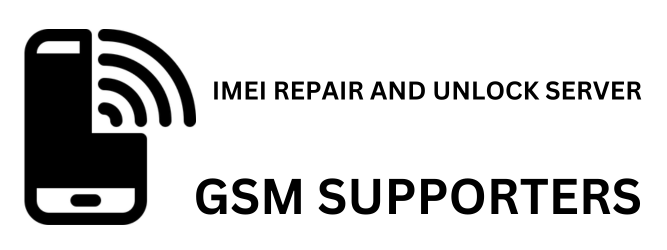Here’s a detailed guide on how to order and make payments on GSSAMC:
How to Order
- Add Email Address: Start by adding your email address to ensure you receive all necessary communications and order confirmations.
- Add to Cart: Select the items you wish to purchase and add them to your cart.
- Choose Payment Method: After adding items to your cart, proceed to checkout and choose your preferred payment method.
Payment Information
Payment Gateways
GSSAMC offers three payment gateways for your convenience:
- Flutterwave Gateway: This is an automatic payment option for instant file access or order placement with instant API. With Flutterwave, you can make payments for orders under $50 USD. The supported payment methods vary by region:
- Nigeria (NGN): Card, USSD, Bank Transfer, Account, Internet Banking, NQR, Apple Pay, Google Pay, eNaira, Opay
- United States (USD): Card, Account, Google Pay, Apple Pay
- Europe (EUR): Card, Account, Google Pay, Apple Pay
- United Kingdom (GBP): Card, Account, Google Pay, Apple Pay
- Ghana (GHS): Card, Ghana Mobile Money
- Francophone Africa (Central Africa) (XAF): Card, Mobile Money Franco
- Francophone Africa (West Africa) (XOF): Card, Mobile Money Franco
- South Africa (ZAR): Card, Account, 1Voucher, Google Pay, Apple Pay
- Malawi (MWK): Card, Mobile Money Malawi
- Kenya (KES): Card, M-Pesa
- Uganda (UGX): Card, Mobile Money Uganda
- Rwanda (RWF): Card, Mobile Money Rwanda
- Tanzania (TZS): Card, Mobile Money Tanzania
- Coinbase Gateway:This is an automatic payment option for instant file access or order placement with instant API. With Coinbase, you can make payments for all orders without limits .How to make a crypto payment
How to make a crypto payment
Otherwise, you can connect your personal crypto wallet and pay with funds there.
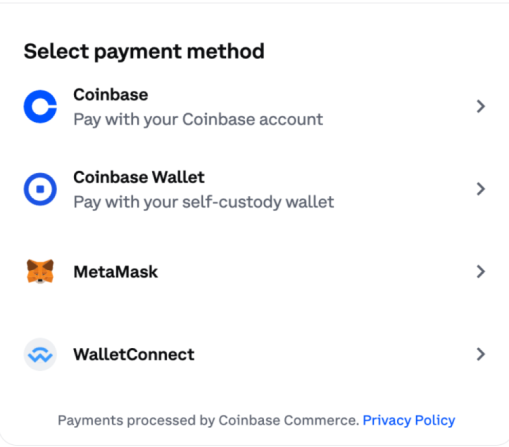
2. Connect your wallet
If you are not using a Coinbase.com account, you will need to link your self-custody wallet to Coinbase commerce. This is a one-time step for new users, and it’s safe and quick. You can do this through a wallet extension on desktop, a mobile wallet, or by scanning the QR code (for wallets that support WalletConnect).
3. Pick a currency and network
Your wallet will show you the different cryptocurrencies and networks you can use to pay. Networks like Base and Polygon will have lower fees than on Ethereum, so we encourage you to use funds on those networks.
4. Confirm your payment
You will need to authorize the ability for funds to leave your account. If it's your first time paying with a particular currency, you will need to provide a few different approvals.
After submitting these approvals, you’ll be all set. Your payment will be swapped into a stablecoin and sent over to the merchant.
How to create a Coinbase account
How to buy or convert to USDC with Coinbase
How to send crypto on Coinbase
3.Wallet Platforms transfer Gateway:
Wallet Platforms and Transfer Gateway on GSSAMC
Mobile Money Payments and Wallets
GSSAMC supports various mobile money services to facilitate hassle-free transactions. These include:
- M-Pesa
- HelloPaisa
- WorldRemit
- Airtel Money
- Chipper Cash
- Mukuru
- Sendwave
- MTN Mobile Money
Sending Payments via Mobile Money Services
To send money through mobile money services, follow these simple steps:
- Choose Your Service: Select a mobile money service that suits your needs.
- Initiate the Transfer: For example, if you are using Airtel Money, WorldRemit, HelloPaisa, M-Pesa, Mukuru, Sendwave, or MTN Mobile Money, send your payment. Connect with support to get the transfer number or wallet ID at GSSAMC Contact.
- Need Assistance?: If you have questions or need assistance, feel free to contact the admin via GSSAMC Contact.
Cryptocurrency Payment Options
If you can’t use the Coinbase gateway payment option, you can simply use manual crypto transfer via network crypto withdrawal methods. In case you have cryptocurrency on Binance, Trust Wallet, KuCoin, or any other wallet, follow these steps:
- Contact for Details: Send a direct message to the admin on Telegram by searching for GSSAMC Bot at GSSAMC Telegram Bot for further assistance. You may also opt to communicate via WhatsApp.
- Request Payment Address: Send a message stating, “I would like to buy or order for [item] and need the payment address for this type of crypto coin.” After you will receive the address for Bitcoin, USDC (Network Polygon), Tether (USDT) (Networks Polygon or TRC20), Litecoin, or other coins.
How Do I Deposit/Withdraw Cryptocurrency on Binance?
Tutorial Video
To make it easier for newcomers to understand, the term deposit and withdrawal is actually more professional, which is how to deposit and withdraw cryptocurrencies on the Binance platform. That is, how to deposit cryptocurrencies from external wallets to the Binance exchange for trading, and how to withdraw cryptocurrencies back to external wallets after making a profit. This is the basic knowledge of trading on Binance, which newcomers must master.
First, let’s talk about how to deposit cryptocurrency into the Binance platform.
Necessary conditions for depositing on Binance:
1. Register a Binance account: https://www.binance.com/zh-CN/join?ref=23279581
2. Verify your identity through Binance account KYC.
3. Have an external crypto wallet with the tokens you want to deposit into Binance. For example, if you want to deposit BNB, you must have an external wallet with BNB stored in it.
Once you are ready, let’s take action:
1. Log in to the Binance App and click [Deposit].

2. Select [Crypto Recharge].

3. Select the cryptocurrency you want to recharge, taking BNB as an example.

4. The system will display the networks that can be used to deposit BNB. Please carefully select the network to deposit and make sure that the selected network is the same as the network of the withdrawal platform. If you choose the wrong network, your funds may be lost and cannot be recovered.

5. The system will display the QR code and deposit address of the selected network. Click the copy icon to copy the deposit address and paste it into the address field of the withdrawal platform. You can also click [Save and share address] to save the QR code and import it directly on the withdrawal platform.

6. You can also click [More Information] to select a recharge wallet. Click [Spot Wallet] to switch the recharge wallet (spot wallet or fund account).

7. Once the deposit request is confirmed, the transfer will be processed. The confirmation time will vary depending on the current traffic situation of the blockchain and its network.
After confirmation, the funds will be transferred to your personal Binance account.
Next, we will continue to explain how to withdraw money from the Binance platform.
That is, when you make a profit from trading on Binance, how do you withdraw your cryptocurrency back to an external wallet?
1. Log in to the Binance App and click [Funds] - [Spot] - [Withdraw].

2. Select the cryptocurrency you want to withdraw, here we take BNB as an example. Then click [Send via Cryptocurrency Network].

3. Paste the withdrawal address and select the network.
Please choose the network carefully and make sure that the network you choose is consistent with the network of the withdrawal platform. If you choose the wrong network, your funds may be lost and cannot be recovered.

How to choose a network?
Here are some commonly used networks:
-
BEP2:BNB Beacon Chain;
-
BEP20:BNB Smart Chain (BSC);
-
ERC20: Ethereum network;
-
TRC20: TRON network;
-
EOS:Enterprise Operation System network;
-
BTC:Bitcoin network;
-
BTC (SegWit): Native Segwit (bech32), the address starts with "bc1". Users can withdraw or send Bitcoin to SegWit (bech32) addresses. For more information, please refer to What is Segregated Witness (SegWit).
If you choose a network such as BEP2 or EOS, you must fill in MEMO when transferring money, otherwise the selected address cannot be detected.
-
The network selection depends on the external withdrawal wallet/exchange platform. If the external platform only supports ERC20, you must choose the ERC20 recharge network.
-
Do not choose the option with the lowest fee, but choose a network that is compatible with the external platform. For example, ERC20 tokens can only be sent to other ERC20 addresses, and BSC tokens can only be sent to other BSC addresses. Incompatible or mismatched top-up networks will result in loss of funds.
-
Likewise, please confirm that the receiving platform supports the contract address of the token you want to withdraw, otherwise your assets may be lost and cannot be recovered. You can view the list of supported contract addresses from the corresponding platform.
4. Enter the withdrawal amount and you will see the corresponding transaction fee and the final amount received. You can also select the wallet you want to withdraw from under [Select Wallet] and click [Withdraw] to continue.

5. A prompt to confirm the transaction will be displayed again. Please carefully check the withdrawal address and network, and then click [Confirm].
If you enter incorrect information or select the wrong network when transferring funds, your assets will be lost forever. Please make sure the information is correct before confirming the transaction.

6. Use a passkey or two-factor authentication device to verify the transaction. Once your withdrawal request is confirmed, please wait patiently for the transfer to be processed.
Some notes on how to deposit and withdraw cryptocurrencies on Binance
Use the wallet address provided to deposit and withdraw the correct tokens. Transferring funds to the wrong wallet address may result in permanent loss of cryptocurrency.
Choose the right network when depositing and withdrawing cryptocurrencies, such as BEP2, BEP20, ERC20... Each network will have different transaction fees and processing speeds.
If required, please fill in the correct memo.
Carefully check the transaction fees and the minimum number of coins allowed to be deposited. These fees may vary by cryptocurrency and transaction amount.
Check to make sure that the contract address of the tokens you are withdrawing is supported by the receiving platform, otherwise your assets may be lost and cannot be recovered.
Cryptocurrency deposits and withdrawals on Binance may take some time to process. This time depends on the cryptocurrency and the trading volume. In some cases, transaction processing may take from several minutes to several hours, especially when the blockchain network load is high.
Depositing and withdrawing cryptocurrencies on Binance offers you many benefits in terms of cost, speed, security, and flexibility. You can manage cryptocurrencies on different networks with low transaction fees and fast processing speeds. You can also rest assured that Binance's high security and safety measures will protect your assets.
Well, that's all for today. If you have any questions, please leave a message in the comment section. I will try my best to answer them. If you find this article useful, please don't forget to follow and like it to encourage me!
Using Credit/Debit Cards for Payments
Many customers prefer using credit and debit cards due to their convenience. Here’s how you can make a payment using these options:
- Select Your Items: Start by choosing the items you want and proceed to checkout.
- Choose Your Payment Method: If you are using a credit card, make sure to select the Flutterwave payment method. Ensure that you choose the correct country to see the available payment methods.
- Enter Payment Details: Fill in your credit/debit card information. Remember, the payment limit is set at up to $50 per transaction.
- Check Your Details: Ensure that the shipping address matches your billing address to avoid any complications. Be prepared to provide additional identity documentation if requested, such as a bank statement, utility bill, or a real-time photo of your card.
Sending Payments via Cash App with lightning Network
How to Send Payment Using Cash App Best payment option For users within the USA, Cash App is a convenient option using the Lightning Network.
-
Contact GSSAMC Support: Send a message to GSSAMC support to request a Lightning Invoice.
Receive Lightning Invoice: Each Lightning Invoice can be paid only once, so you will need a new invoice for each payment.
Complete Payment: Lightning Network payments are completed instantly and almost feel magical.
-
Step 2
-
Go to Cash App > Bitcoin > Camera Icon > Paste Address Invoice (or scan the QR code)
-
-
Step 3
-
Confirm and Send! ✅
-
-
The Lightning Network is an instant way to receive value. It’s not supported only by Cash App, but also by other Lightning-enabled apps such as Strike.
Wallet Transfer Confirmation
Once you complete a wallet transfer, it is crucial to confirm the transaction for a smooth experience. Follow these steps:
- Upload Confirmation: After making the transfer, upload a receipt or take a screenshot of the transaction within one day from the payment date.
- Notice: Keep in mind that failure to upload the receipt within the specified time frame will result in order cancellation.
- Verification: Your uploaded receipt will be verified within two working days from the date of submission.
Important Notice
Remember, no service or any digital product will be given or service offered without complete payments.
Feel free to ask if you need any more details or assistance!