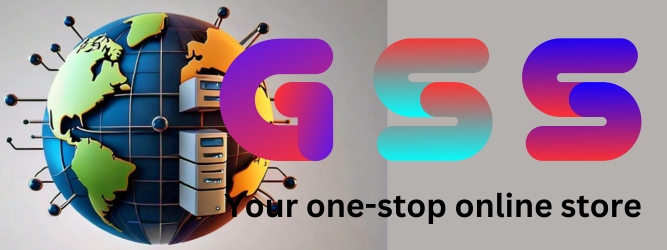Debug file, EmToken and combination Firmware via EDL

Are you facing issues with your Samsung device? Perhaps it's stuck on boot, plagued with FRP locks, or experiencing IMEI failures. Fear not, for there's a solution tailored just for you. In this guide, we delve into the intricacies of repairing Samsung high-end devices, equipping you with the knowledge and tools necessary to tackle even the most stubborn of problems.
Understanding Your Needs
Before we embark on this journey, it's crucial to clarify our purpose. At gssamc.com, we specialize in providing debug files designed specifically for advanced users and developers. These files are not bundled with drivers, tools, or usage instructions. Hence, it's imperative to assess your proficiency level before making a purchase.
For Exynos-powered devices, our DEBUG_USB_RECOVERY file is engineered to resurrect phones from the dead, auto-detecting Exynos drivers for seamless repairs. Meanwhile, Qualcomm devices benefit from the DEBUG_EMERGENCY_DOWNLOAD file, breathing life into dead phones with its 9008 driver detection capabilities.
Furthermore, we offer COMBINATION files tailored for various purposes, including unbricking, resolving hang logos, eliminating FRP locks, enabling dual SIM functionality, and IMEI repairs. Additionally, our EFS_ENG files specialize in tackling mounting EFS failures, removing MDM and Payjoy locks, and rectifying rental center issues.
Flashing Procedures Made Simple
Now, let's dive into the nitty-gritty of flashing these essential files via EDL mode. Follow these step-by-step instructions meticulously to ensure a smooth repair process:
1. Prepare Your Phone: After receiving your EmToken, perform a factory reset on your device and power it off completely.
2. Prepare the EDL Cable: Securely tape the EDL cable button to ensure continuous pressure. Ensure the correct Qualcomm driver is installed on your computer.
3. Connect to Power: Connect the EDL cable to a power source using a compatible power cube.
4. Enable QCM Port: Connect the powered-off phone to the EDL cable. Quickly press the volume down button multiple times within a specified time frame, then disconnect the phone immediately.
5. Connect to Computer: Reconnect the phone to the computer using the original Samsung USB cable. Check if the Qualcomm port appears in Device Manager; repeat steps if necessary.
Remember, accuracy and caution are paramount throughout these procedures. Any misstep could potentially damage your device irreparably.
Flashing Your Files
Once your device is in EDL mode and detected correctly, it's time to proceed with flashing:
1. Debug File: Download the debug files from gssamc.com and open the BAT file to initiate the flashing process.
2. EmToken File: Utilize Patched ODIN to select the EmToken file and commence flashing.
3. Combination File: Repeat the process with Patched ODIN, this time selecting the combination file for flashing.
Following these steps diligently should result in a successfully repaired device. However, should you encounter any issues or uncertainties, refer to your device's official documentation or seek professional assistance.
To purchase the DEBUG EMERGENCY files for the specified Samsung device models and their respective binary versions, please follow the steps below:
1. Visit our website at gssamc.com.
2. Navigate to the section for DEBUG EMERGENCY files.
3. Locate and select the files corresponding to the following models and binary versions:
S901E Bit8 Debug File
S908E Bit8 Debug File
S711U Bit3 Debug File
S711U Bit4 Debug File
S901U Bit5 Debug File
S906U Bit5 Debug File
S908U Bit5 Debug File
S911U Bit3 Debug File
S916U Bit3 Debug File
S918U Bit3 Debug File
S921U Bit2 Debug File
S926U Bit2 Debug File
S928U Bit2 Debug File
S918B Bit4 Debug File
A025M Bit8 Debug File
A207M Bit4 Debug File
G991B Bit-B Debug File
G996B Bit-B Debug File
G998B Bit-B Debug File
N980F Bit-B Debug File
N985F Bit-B Debug File
N986B Bit-B Debug File
S921B Bit2 Debug File
S926B Bit2 Debug File
A207F Bit5 Debug File
F731U Bit2 Debug File
F711B Bit7 Debug File
F946U Bit2 Debug File
G781U Bit-F Debug File
F731U Bit3 Debug File
F946U Bit3 Debug File
4. Once you've selected all the required files, proceed to the checkout process to complete your purchase.
If you encounter any issues or have any questions during the purchasing process, please don't hesitate to contact our customer support team for assistance. Thank you for choosing gssamc.com for your Samsung device repair solutions!
In Conclusion
Repairing Samsung devices may seem daunting at first, but armed with the right knowledge and tools, it becomes an achievable feat. Remember, patience and precision are your allies throughout this process. So, whether you're a seasoned developer or a novice enthusiast, embark on your repair journey with confidence, knowing that gssamc.com has your back every step of the way.
Notes:- Debugging a file involves identifying and fixing errors or bugs in the code. EmToken is a software tool used to program and debug electronic devices. Combination firmware via EDL (Electronic Delivery Link) is a method of updating firmware on electronic devices using a computer. EDL is a type of USB connection that allows for the transfer of data between a computer and an electronic device. To use combination firmware via EDL, you will need to connect the device to the computer using a USB cable and then use the EmToken software to update the firmware.