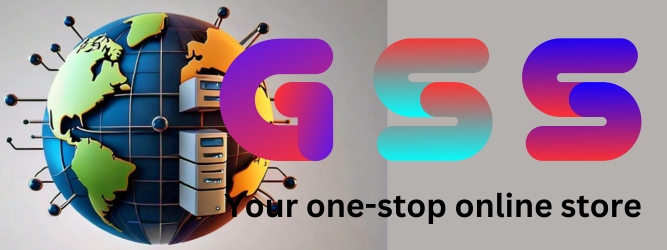Unbricking Samsung Qualcomm Devices in EDL Mode

Unbricking a Samsung device with a Qualcomm CPU can be done using Emergency Download (EDL) mode. This method allows you to recover your device even if it’s stuck or unresponsive. Below, I’ll guide you through the process and provide essential details.
Supported Devices
The emergency download file and tools are compatible with various Samsung Galaxy models, including:
Samsung Galaxy A52 5G
Samsung Galaxy A71
Samsung Galaxy Note 10 Plus
Samsung Galaxy Note 10
Samsung Galaxy Note20 5G
Samsung Galaxy Note20 Ultra 5G
Samsung Galaxy S10 series
Samsung Galaxy S20 series
Samsung Galaxy S21 series
Samsung Galaxy S22 series
Samsung Galaxy S23 series
Samsung Galaxy Z Flip
Samsung Galaxy Z Fold series
How to Use It
- Download the Necessary Files:
- Make sure to download the complete folder containing the emergency download file and tools. Missing files may cause issues.
- You can find the download link on the iaasteam.com website.
- Prepare Your Device:
- Turn off your Samsung device.
- Connect your device to your computer using a USB cable.
- Enter EDL Mode:
- Press and hold both the Volume Down (Vol-) and Volume Up (Vol+) buttons simultaneously.
- While holding the buttons, connect your phone to the computer.
- Your device should now be in EDL mode.
- Launch QFIL Tool:
- Open the QFIL (Qualcomm Flash Image Loader) tool on your computer.
- Ensure that you select the correct port for the EDL connection to your device.
- Flash the Emergency Download File:
- In the QFIL tool, choose the UFS type.
- Load the ROM you want to flash (extract it to a folder on your C: drive).
- Follow the prompts to start the flashing process.
- Alternative EDL Mode Entry:
- If you encounter issues entering EDL mode, try the following:
- Press all three buttons (Volume Up, Volume Down, and Power) simultaneously and hold for about 15-20 seconds.
- Alternatively, hold the Power button for 15-20 seconds until the phone starts, then release it and immediately press and hold Volume Up to enter recovery mode.
- If you encounter issues entering EDL mode, try the following:
- Short the Data Cable Wires:
- Use a USB Type-C data cable.
- Short the green wire and black wire in the cable (usually near the USB connector).
- Benefits of EDL Mode:
- EDL mode allows you to unbrick your device without opening the back cover.
- It’s a powerful tool for recovering devices with Qualcomm CPUs.
Remember to back up your data before proceeding, as this method will delete userdata. For more details, refer to the provided download link and instructions on iaasteam.com.
[INFO] How to Boot Mobile Phone to EDL and VCOM Mode
How to Boot Mobile Phone to EDL and VCOM Mode
MTK and SPD CPU:
Manual boot:
(Vol-) or (Vol+) or (Vol-)+(Vol+)+(Power)
Boot by Cable:
Boot by Testpoint:

KCOL0 + GND / CLK+GND
=====================================================
Qualcomm CPU:
Manual boot:
(Vol-) + (Vol+)
Boot by Cable:
Boot by Testpoint:

CLK+GND / China Mobile: VDD 1.8 + point (Force or Boot)