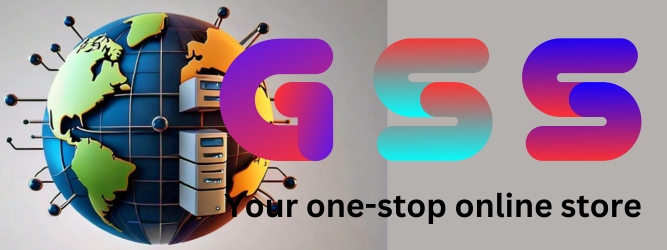iRemoval Pro A12+ Premium Bypass user guide

iRemoval Pro A12+ Premium Bypass
User Guide
What is iRemoval Pro A12+ Bypass
iRemoval Pro A12+ Premium Bypass Allows Customers To Bypass iCloud Activation Lock on
iDevices Starting From iPhone XR Till iPhone 14 Pro Max. This Allows The Customers Regain
The Full Power Of Their Locked And Sleeping Devices. We Are Not Responsible For Lost
                    Devices.
                    Difference  Between   iRemoval
                    Pro  & Premium   Bypass  Tool
                    iRemoval Pro Bypasses iCloud on iPhone 6S till
                    iPhone X & iPads iOS 15 - 16.6.1
                    iRemoval Pro A12+ Premium Bypasses iCloud
                    From iPhone XR till iPhone 14 Pro Max (A12+
                    CPU)
                    How  Reliable Is Tool?
                    iRemoval Pro is in Market For Over 4 Years And
                    Well Known Among The Forums and iPhone
                    Enthusiasts.
                    Official  Partner:
LU Team is the Official Partner For iRemoval Pro. Together with iRemoval Pro Makes the Support
& Customer Service Even Better Than Other Tools. LU Team is Well known for its Outstanding
Releases & Tools in the market like LPro Services. Experience The Best of the Best With
iRemoval Pro & LU Team Together.
2
Supported     Devices:
iPhone XR / XS / XS Max
iPhone 11 / 11 Pro / 11 Pro Max
iPhone SE 2ND Generation
iPhone 12 / 12 Mini / 12 Pro / 12 Pro Max
iPhone SE 3RD Generation
iPhone 13 / 13 Mini / 13 Pro / 13 Pro Max
iPhone 14 / 14 Plus / 14 Pro / 14 Pro Max
Supported     iOS:
All iOS 15 Â till iOS 16.6.1
iOS 15.0 / 15.0.1 / 15.0.2 / 15.1 / 15.2 / 15.2.1 / 15.3 / 15.3.1 / 15.4 / 15.4.1 / 15.5 / 15.6 /
15.6.1
iOS 16.0 / 16.0.2 / 16.0.3 / 16.1 / 16.1.1 / 16.1.2 / 16.2 / 16.3 / 16.3.1 / 16.4 / 16.4.1 / 16.5 /
16.5.1 / 16.6 / 16.6.1
Features    of  iRemoval    Pro  A12+   Bypass:
✅  OTA Supported  Update  To iOS 17 Latest
✅  Fake Erase / Reset After Bypass
✅  Supports All iOS 15 till 16.6.1
✅  Fully UNTETHERED
✅  Calls / FaceID / TouchID / iMessage Works Perfectly
3
Supported     Screen    Or  Mode:
iPhones on Hello Screen Stuck At Activation Lock Screen
UnSupported      Screen    Or  Mode:
⌠ iPhones on Hello Screen Stuck Passcode / ⌠Disabled Screen
⌠ iPhones Locked To Carrier / ⌠Chimera Locked Policy Device / ⌠Replaced Device
4
How   To  Register    Device:
Step 1: Download iRemoval Pro A12+ Premium Bypass Tool From Website or from the link
below: https://mega.nz/folder/p04UXLKA#jnJokb8tASDqjVnTiKDsgQ
Step 2: Connect Device To WiFi And Make Sure You Are On Activation Lock
Screen Like The Picture On The Right âž¡âž¡âž¡âž¡
Make Sure You Have Latest Drivers Installed from 3utools.
Step 3: Open iRemoval Pro A12+ Premium Bypass Tool. Wait For Device To
Be Detected & Checked.
Step 4: If Your Device Is Supported You Get A Pop Up Message Saying “Your device is supported
for A12+ SIGNAL bypass!..Contact your provider to register your Serial Number and wait for it to
be ready!â€
5
Step 5: Now REGISTER Your Device With Serial Number With Trusted Resellers.
Make Sure You Demand Asking The Success Registration Reply Picture. API Reply Instant Like
1-3 Mins As Soon As Device Is Sent For Order.
Step 6: Wait 2-5 Days Before Using Tool. After 2-5 Days Follow Next Steps.
Step 7: Connect Device To Wiï¬ Till Activation Lock Screen Like Step 2.
Step 8: Click “ACTIVATE†Button On Tool.
Step 9: Let The Tool Start The Process Of Bypassing You iDevice.
Step 10: Wait Successfully Message Like Below:
Enjoy Bypass With Signal On A12+ Devices.
6
Things    To  Consider    Before   Starting:
 ✅ Make  Sure Device Is Running iOS 15 - 16.6.1
 ✅ Make  Sure Device Is On Hello Screen
 ✅ Make  Sure You Use WIFI (Not Hotspot) With Fast Internet Access Like 25MBPS
 ✅ Make  Sure Windows Run With Latest Drivers Installed + iTunes + 3uTools Installed
 ✅ Make  Sure Windows Firewall & AntiVirus Is OFF
 ✅ Make  Sure TEST MODE  on Windows is Disabled. To Disable Test Mode > Open
 Command  Prompt As Administrator and Copy Paste The Below And Hit Enter And
 Restart PC.
             bcdedit -set TESTSIGNING OFF
 ⌠No  Refund If Delay In Process Strictly.
 Each And Every Order Is Veriï¬ed And Processed. If Delay Its Due To High Volumes Only.
 Do Not Request Refund Or Cancellation.
 ⌠Note: After Submission Of Serial Number Cancellation Cannot Be Done. Api
 Replies Immediately If Your Order Has Been Placed Successfully.
 ⌠Do Not Restore To iOS 17 After Bypass Which Loose Bypass. Only Allowed For OTA
 Update.
 ⌠During Bypass DO NOT ACTIVATE  BATTERY  SAVING OR DO  NOT LET BATTERY  0%.
 ONLY DURING  BYPASS PROCESS.  After Successful Activation You Can Use Power
 Saving And You Can Let Battery 0%. Its Fully Untethered.
7
Restrictions     After  Bypass:
 ⌠Do Not Restore or Flash iDevice With iTunes / 3uTools , etc.
 ⌠Any Tweaks  Or Modiï¬cation To System Like Jailbreak Etc Is At Your Own Risks.
Error   Codes    &  Fix:
How  To Know Which Is My Error Code? At The End Of Error You Can Find The Error Code Like In
The Picture Below:
0x2 Â - This Error Means Developer Mode Not Activated On Device.
Try Again And Manually Check Device Manager If Drivers or Ports Have Errors.
 You Should Erase Your Device And Activate It Immediately When It’s On Progress Bar Of
 Erase Process.
8
0x5 Â - This Error Occurs Due To 3 Main Reasons.
1. Device Has Not Yet Installed All Apps In Home Screen.
Fix: After This Error You Must Be In Home Screen. Click Any App Thats Grayed Out And
Not Installed And Let All Apps Install. Retry After All Apps Installed.
2. SIM Card Is Inside. Remove SIM Card & Try Again.
3. You Need Admin Help 
0x7 Â - Issue Because Of Some Connections.
Just Retry
0x8 Â - This Error Means Fake Reset Is Not Successful
Possible Screen:
1. White Screen - Fix: Restart iDevice To Bring it To Connect to PC or Mac Screen and
Follow Below.
2. Connect To Mac or PC Screen - Fix: Replug Device And Click Activate Again.
0x8da  - Install WARP. Visit 1.1.1.1 in browser. Download App Install And Enable WARP
Connection.
App  Is Depreciated   - Check If You Are Using Latest Version App. If Problem Persists Use
VPN Â or WARP like 0x8da Error.