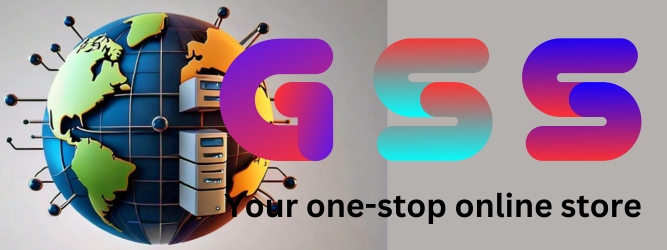Unlocking the Full Potential of Your Device: A Comprehensive Guide to Removing Various Locks and Restrictions

In today's digital age, mobile devices come with various security features and restrictions that can sometimes limit the user experience. Whether it's an admin lock, auto reset, Knox unlock, MDM removal, or disabling demo modes, there are solutions available to unlock the full potential of your device. In this blog, we will explore the different types of locks and restrictions and the solutions available to remove them for various device models.
Understanding Different Locks and Restrictions
-
Admin Lock: This type of lock restricts access to certain administrative settings on the device, limiting the user's control over system configurations.
-
Auto Reset Lock: Auto reset can be a security feature implemented to protect the device, but it can also lead to data loss and inconvenience for the user.
-
Knox Permanent Unlock: Knox is a security platform developed by Samsung. Unlocking Knox permanently can provide users with more control over their Samsung devices.
-
MDM Permanent Unlock: Mobile Device Management (MDM) locks are used by organizations to manage and control devices. However, users may seek to remove MDM restrictions for greater device freedom.
-
Disable Demo and Retail Mode: Demo and retail modes are often used in store displays, but users may want to disable these modes when using their own devices.
Solutions for Various Device Models
Removing MDM Locks
- Tecno: If you own a Tecno device, there are specific solutions available to remove MDM locks tailored to Tecno models.
- Infinix: Similarly, Infinix devices have their own MDM removal solutions to unlock the full potential of the devices.
- Nokia: Nokia device users can also find solutions to remove MDM locks and enjoy a more personalized user experience.
- Itel: Solutions for removing MDM locks on Itel devices are available to provide users with greater control over their devices.
- Pixel: Google Pixel devices also have specific solutions to remove MDM locks and access advanced settings.
Other Lock and Restriction Solutions
- MKOPA Samsung Solution: Specific solutions are available to remove MKOPA locks on Samsung devices, providing users with more control over their devices.
- EasyBuy Plugin Solution: Users looking to remove the EasyBuy plugin lock can find tailored solutions to unlock their devices.
- PalmPay Plugin Solution: Specific solutions exist to remove PalmPay plugin locks and enjoy an unrestricted user experience.
- Admin, Mi Account, and OPPO Account Solutions: Users can find solutions to remove admin locks, Mi account locks, and OPPO account locks for greater device control.
- Disable Demo Mode: Whether it's on an LG, Huawei, Google Pixel, or Asus device, solutions are available to disable demo modes and enjoy a more personalized user experience.
Conclusion
In conclusion, there are various solutions available to remove different types of locks and restrictions on mobile devices. Whether you're looking to remove MDM locks, disable demo modes, unlock Knox, or remove specific account locks, tailored solutions exist for different device models. These solutions provide users with greater control, improved performance, and access to advanced device features. It's important to explore the available solutions specific to your device model and follow the recommended guidelines for unlocking the full potential of your device.
Remember, when seeking to remove locks or restrictions, always ensure that you are following legal and ethical guidelines and only use the solutions on devices that you own or have proper authorization to modify.
                                                         Â
                                          JOIN GSM SUPPORTERS ON TELEGRAM TO LEARN MORE Â