Aug 26, 2024 / By Robert M. Taylor / in How To
In the rapidly evolving landscape of mobile technology, the ownership and use of smartphones like pay later phones — including PayJoy, MTN Pay Mpola Mpola loan phones,Mkopa loan phones, Takenow phones, Easypay phones, Safeboda phones, Watu credit phones, Buy Now pay Later phones, T-Mobile loan phones, SmartPay phones, Delight loan phones, Sunking loan phones, installment samsung phones, lipa mdogo mdogo mkopa phones, Airtel Kwata Essimu Phones and Boost Mobile loan phones—often come with restrictive applications and limitations. For users looking to take full control of their devices, rooting and patching are increasingly becoming necessary steps. Below is an exploration of why these processes can be beneficial and how they can change your smartphone experience.
Rooting your device grants you ‘superuser’ access, allowing you to make changes to the underlying operating system. Patching, on the other hand, refers to modifying files or software to bypass specific restrictions or functionalities. Together, these actions enable users to unlock numerous features that were previously restricted.

Many users of pay later phones face restrictions imposed by admin apps, Knox lock apps, or MDM apps that typically lock devices if payments are missed. Rooting can help in the following ways:
“The greatest benefits of rooting your device are autonomy and freedom. Empower yourself by taking charge of your smartphone’s potential!” – Tech Enthusiast

Many users find their devices limited by the standard factory settings. By rooting and patching, you can unlock countless customization options:

The rooting process gives you more freedom, but it does so by breaking the manufacturer’s security settings. This means that you’re not the only one who can easily manipulate your OS. Your phone essentially becomes more vulnerable to malware and hacking. Here are the risk factors:
Rooting can go wrong and turn your phone into a useless brick.
Thoroughly research how to root your phone. Each Android model can have a different rooting process and some rooting methods get patched very quickly (so they no longer work). If you’re not sure how to root your device or use Android root software, it’s better to leave it to someone with a bit more tech know-how.
You will void your warranty.
Even though rooting isn’t illegal, manufacturers try to fight it. Gaining root access will immediately void your warranty. If something happens to your software or hardware, you won’t get it fixed by the phone provider.
Your phone is more vulnerable to malware and hacking.
You might gain access to more apps and features, but that also means that you’ll have to be very selective with what you download on your phone. Some apps might contain malware and steal your sensitive data like login details, passwords, or even payment details. Others might even grant hackers complete access to your phone. If you do root your phone, the least you should do is use a good antivirus and a VPN service.
Some rooting apps are malicious.
You might think that you are ‘unlocking’ your phone but in reality, you might download a rooting software that contains malware. Not all softwares and firmwares have been tested, so you might give hackers full access to your phone and any data stored on it.
You might lose access to high-security apps.
Some high-security apps check whether your device has been compromised by hackers before letting you use them. One example is Android Pay. If you don’t want to lose access to these apps, it’s probably best not to mess with rooting.
An important note for gamers and users of specific apps is that some games and apps are programmed to detect whether a device has been rooted. Tools like Magisk allow users to hide their root status effectively, making it possible to enjoy all the benefits of rooting without risking app functionality.
To the people new to rooting, you are in safe hands! To the people who know rooting, how irritating was it to constantly keep rooting/unrooting your phone in order to get OTA updates! Or the inability to use banking applications on your phone? We totally feel you.
People often look for the root cause, we’ll give you a root solution (quite literally) to every feature you’ve wished for, on your phone!.
Magisk is a systemless rooting system. This basically means that you can modify your phone’s system without making any changes to the core code. Magisk was developed by Topjohnwu and launched in the year 2016, and since then has been widening its horizons with each passing year. Magisk Root is a boon especially when it comes to running the financial applications.
If you want you can also install YouTube Vanced Manager using Magisk which helps users to run YouTube without ads.
Let’s understand what is Magisk with an example.
Suppose you want to run a banking application. But whenever you open the application you get the notification that says something like “Your phone isn’t rooted and you won’t be able to use this application on your device”.
Now, to run that application, you may choose to unroot your phone, work on that app, and re-root your phone using Chainfire SuperSU. But rooting and unrooting your device is a lengthy process. You may do it once but doing it repeatedly will surely feel tedious.
What if you want to use that banking application urgently? You don’t want to be stuck unrooting your phone. With Magisk, you can make changes to run the application.
Here are some features:
Earlier there used to be different files for Magisk where you had to download the .zip file and then also download the app which was a time-consuming process.
Now, with the help of the Magisk App, you can easily install Magisk by renaming the .apk file to the .zip file. If you wish to uninstall the Magisk app then you just need to rename the app to uninstall.zip and that’s pretty much it.
If you want to grant/deny permission for any application, this can be easily done with the help of Magisk App. There are a ton of free modules available on Magisk App, from them you can download apps and games to your Android device. And the plus point is, you can add your own or custom repositories to get stuff from.
Caution: Make sure that you take a complete backup of your Android device before following this procedure.
| Software Name | Magisk |
| Last Updated | February 13, 2024 |
| Android Version Requires | 5.0+ |
| App Size | 7.11 MB |
| Developer | Topjohnwu |
| Main Task | Magisk Hides Roots from Banking Applications. |
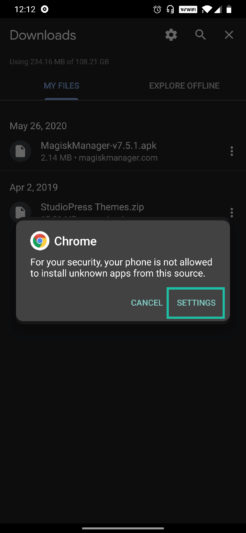
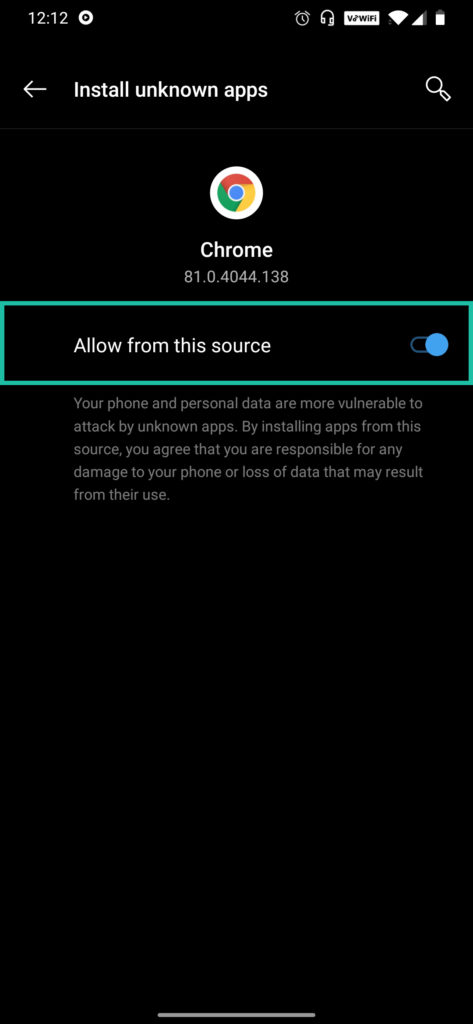
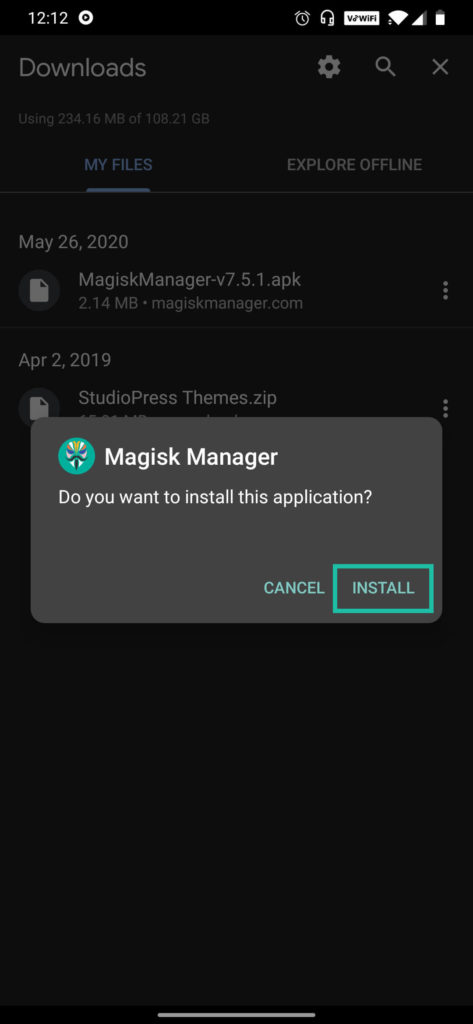
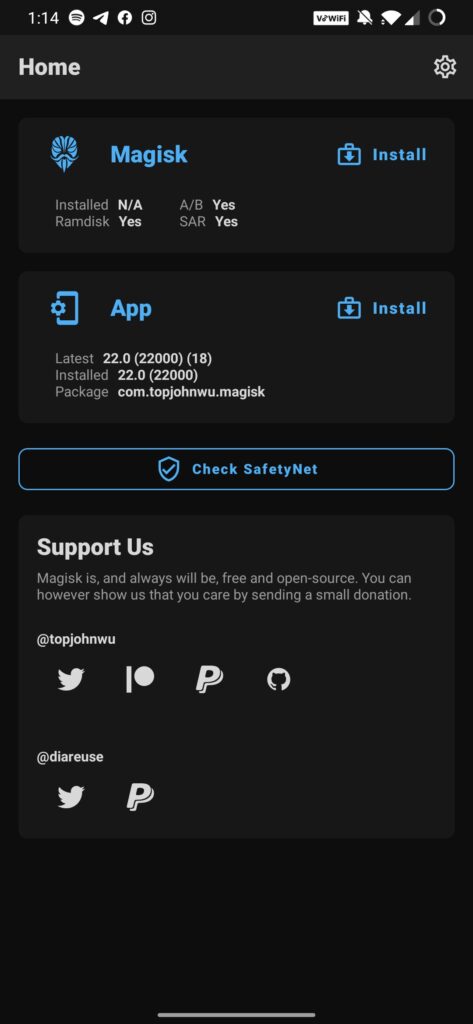
Caution: Make sure that you take a complete backup of your Android device before following this procedure.

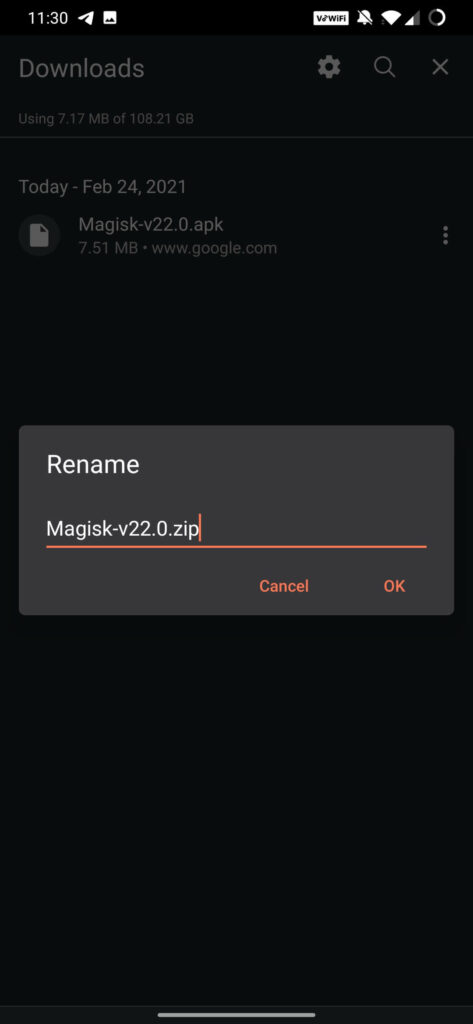
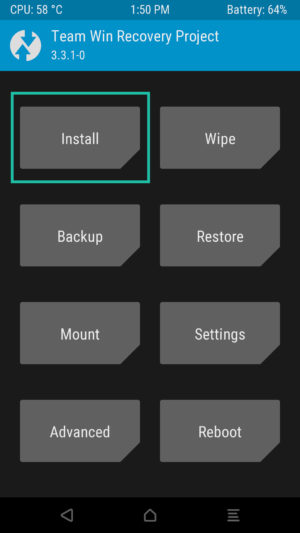
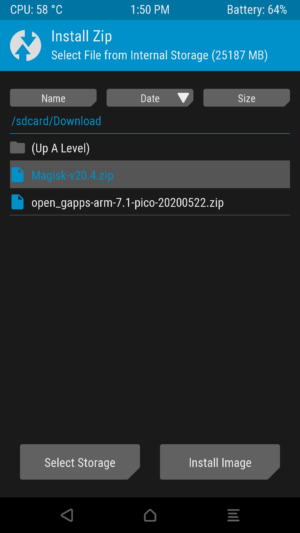
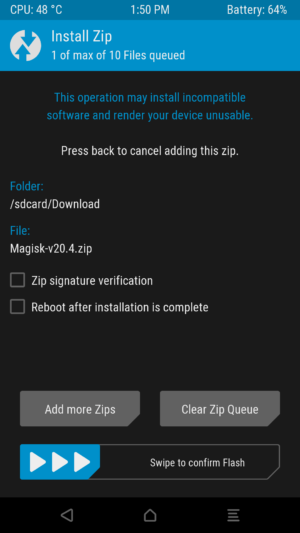
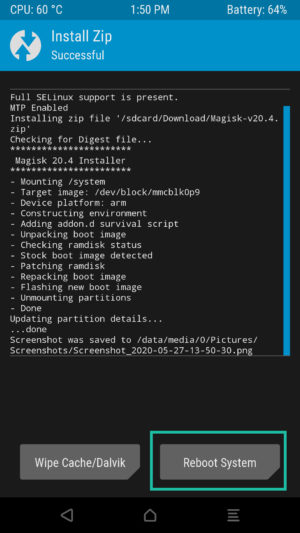
That’s it! You’ve successfully installed Magisk on your phone.
Uninstalling Magisk is just as easy as installing it. There are two ways to do it — by using TWRP recovery and by using an app. Let’s take a look at both the methods.
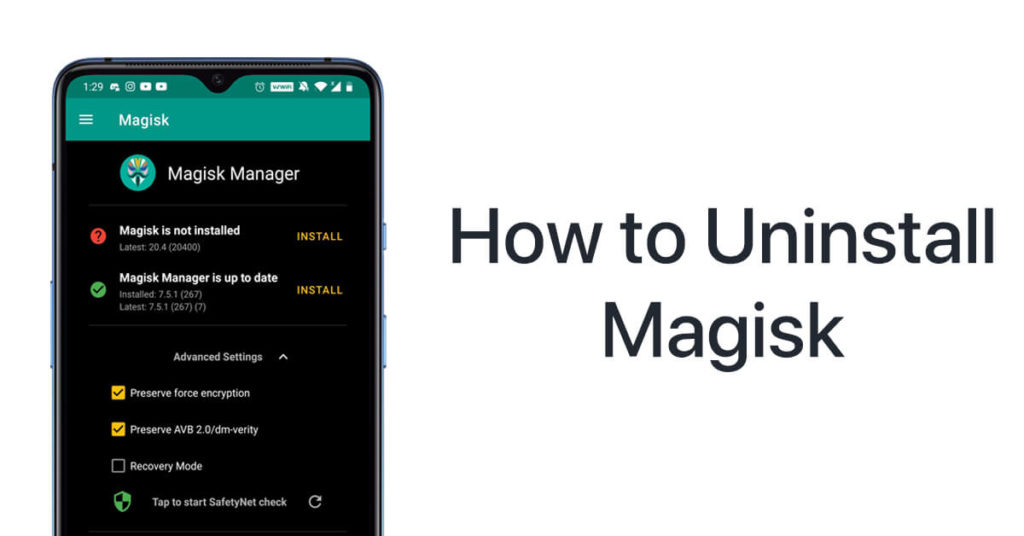

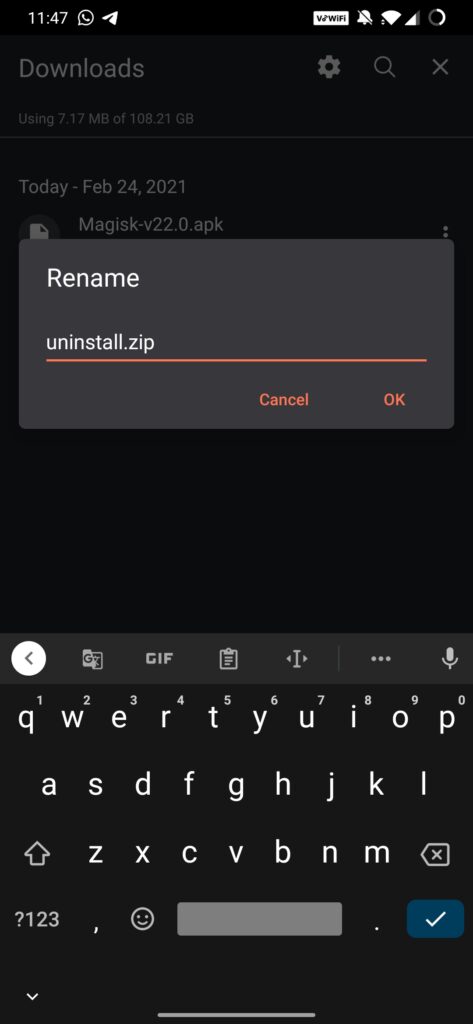
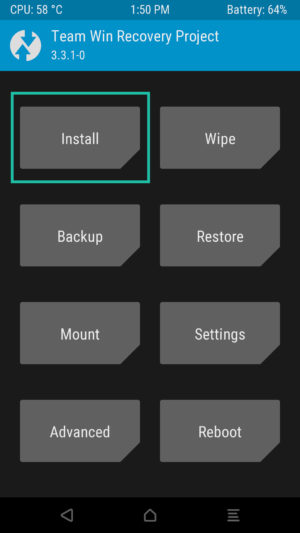
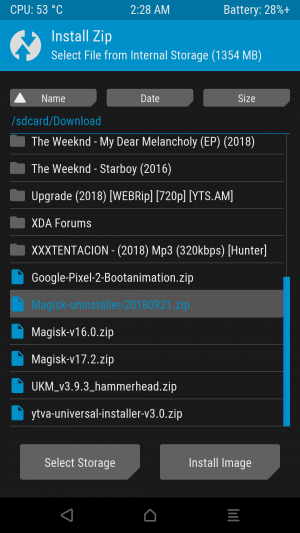
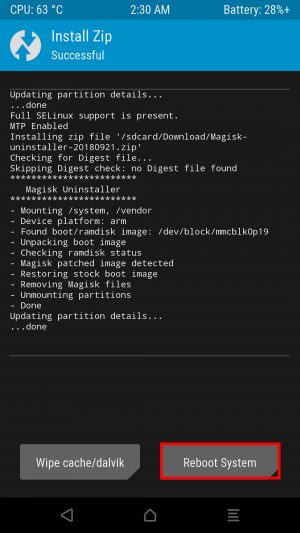
If you don’t want to take the extra effort of installing the Magisk Uninstaller, you can simply uninstall Magisk from your android phone from the app itself. Here’s how.
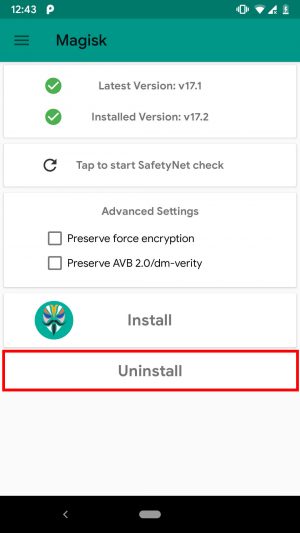
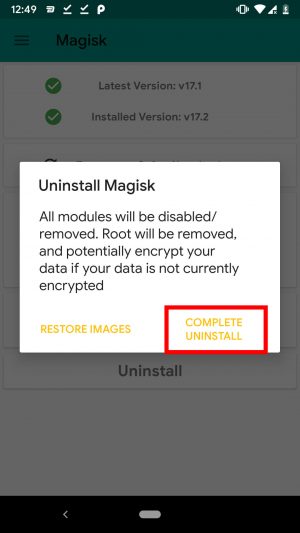
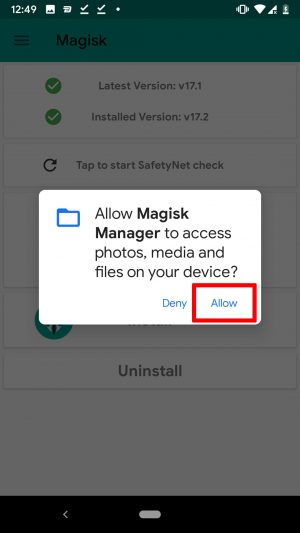
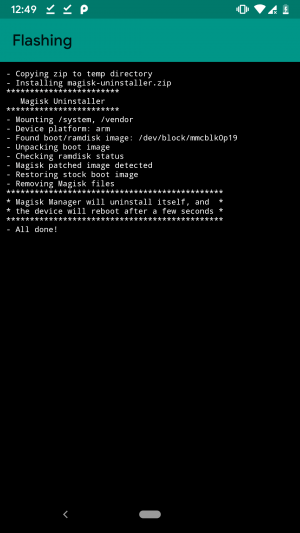
By using Magisk Hide, you can actually hide the root from gaming apps like Pokemon Go and also any financial apps including banking apps. In order to make sure that you take complete advantage of the Magisk Hide feature, it’s vital to activate it. Here’s the process
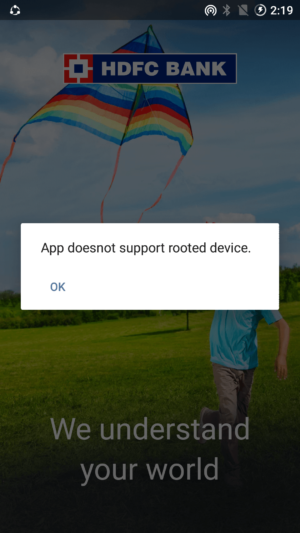
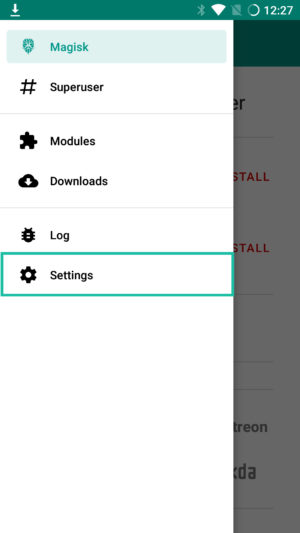
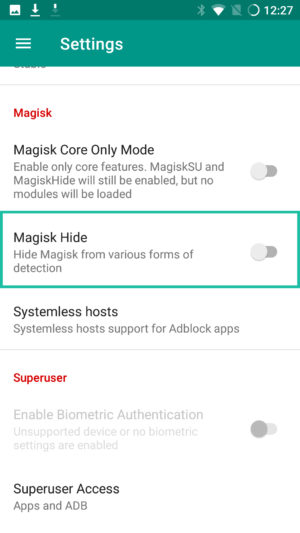
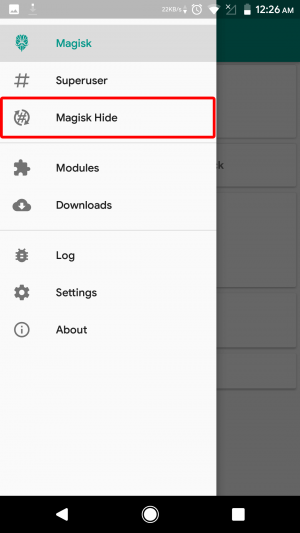
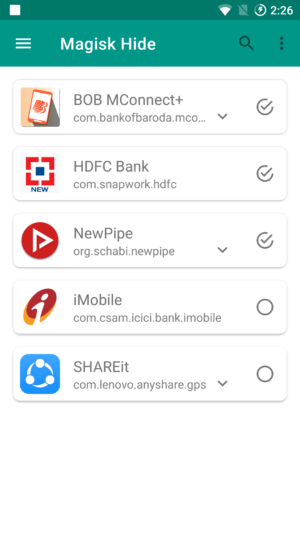
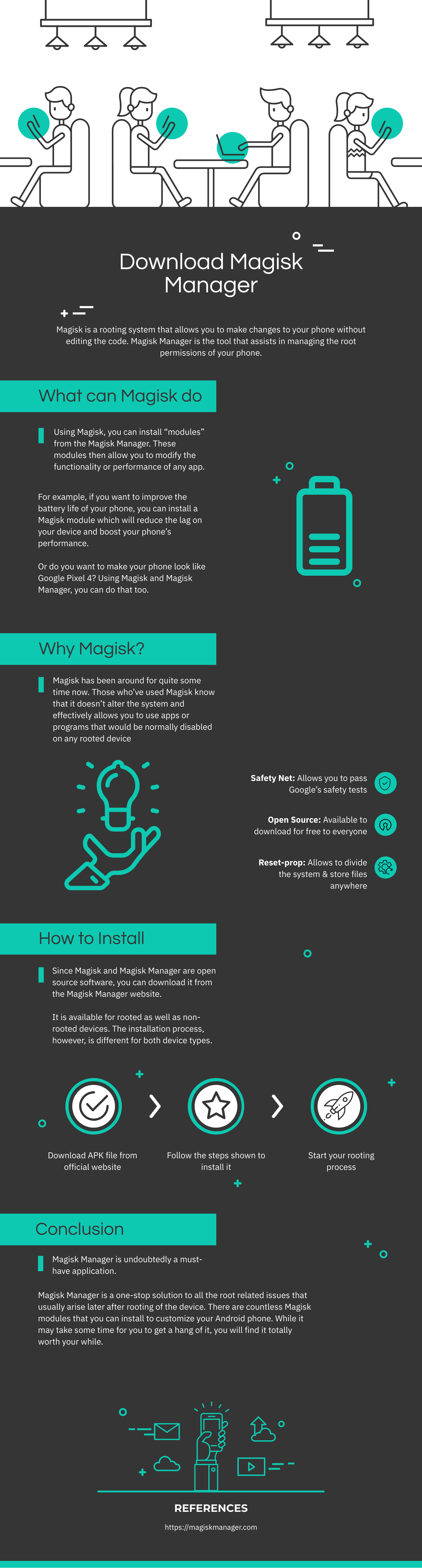
Q1: What devices can be rooted? A1: Many Android devices can be rooted, including pay later phones like PayJoy and various loan phones from Samsung Electronics or T-Mobile.
Q2: Is rooting legal? A2: Yes, rooting your own device is legal in many countries; however, it can void warranties, and it’s important to consider the implications before proceeding.
Q3: How do I root my device safely? A3: Research your specific device model for rooting methods and follow trusted guides. Using tools such as Magisk can help streamline the process.
Q4: What are the risks involved in rooting? A4: Rooting can expose your device to security vulnerabilities, void warranties, and may cause system instability if not done correctly.
Q.5 Is Magisk Manager free of cost?
Yes, Magisk is an absolutely free application. Not a single penny is to be spent to download, root your device, or manage the rooted device.
Q.6 Is Android rooting legal?
Android rooting is now legal and secure all over the world. You can freely root your smartphone or tablet without any hesitation.
Q.7 Why is my phone not supported in Magisk?
Magisk currently doesn’t support Iz4 compressed boot image. If your phone has gzip compressed boot.img, it should work fine on your device.
Q.8 Why is my phone losing root randomly?
If you enable BusyBox in the settings, some LineageOS ROM may face issues of losing the root. You can turn off that feature by going to Settings – Enable BusyBox.
Q.9 With which Android versions is Magisk compatible?
Magisk is now completely compatible with the latest Android version. This app would function on all the versions above the Android 6.0.
Q.10 Why is Magisk not working properly on my phone?
Installing the Magisk Manager to external or adoptable storage can cause some functioning issues. We recommend reinstalling the app to internal storage.
Q.11 Is Magisk Manager Risk-Free?
Magisk Manager is a well-developed rooting application compatible with Android smart devices and reportedly does not include any sort of malware. It does not modify the boot partitions neither does it touch the system partitions. Unlike other rooting apps, it does not install any third-party applications. Hence, you can rest assured that Magisk Manager is risk-free.
Rooting and patching your device can dramatically improve your smartphone experience by offering flexibility, control, and enhanced functionalities. As the trend of pay later phones continues to rise, understanding how to remove restrictive applications becomes increasingly essential. It is advisable to approach the rooting process with caution, utilizing resources like the GSSAMC support team or Join Gssamc Telegram t.me/gsm_supporters to understand the mastery tricks and tools needed to succeed in your rooting endeavors. Embrace the freedom of rooting and enjoy the full potential of your device.
Note: Ensure you've reviewed the information and steps applicable to your specific .
♥ Unlock the Ultimate Tech Solutions with GSSAMC! ♦
♦ Subscribe to our TikTok vlog and join our Telegram channel! Just search for GSSAMC on Google to stay updated on the latest in tech modding!
¤ Dive into a world of FREE solutions:
♦ Engage in our thrilling auctions for electronics, buy digital goods, and access exclusive services:
♦ Enjoy FREE Samsung debug files, combination firmwares, and specialized MDM files for Tecno and Infinix!
♦ Offering top-notch IMEI repair services, programming & web solutions, and everything you need to take your tech game to the next level!
♦ Don't miss out on the best deals and solutions! Search GSSAMC now and elevate your tech experience! ✨
Tags: Patch Your DeviceRootPayJoyMTN Pay Mpola Mpola loan phonesT-Mobile loan phonesSmartPay phonesand Boost Mobile loan phones
Sep 03, 2024 by Robert M. Taylor
Aug 26, 2024 by Robert M. Taylor
