These are the instructions on How to flash or install the Samsung Combination Firmware on Samsung Smartphones and Tablets using the Odin Download Tool.


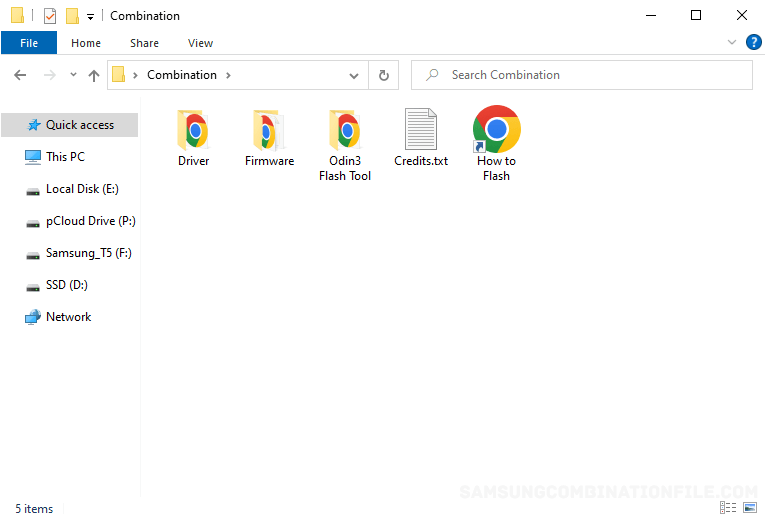
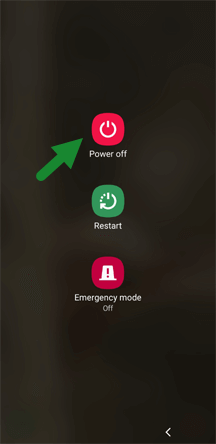
For Samsung Devices (with physical home button):
To boot the device into the download mode: Press and Hold Power + Home + Volume Down buttons together for 6-8 seconds.
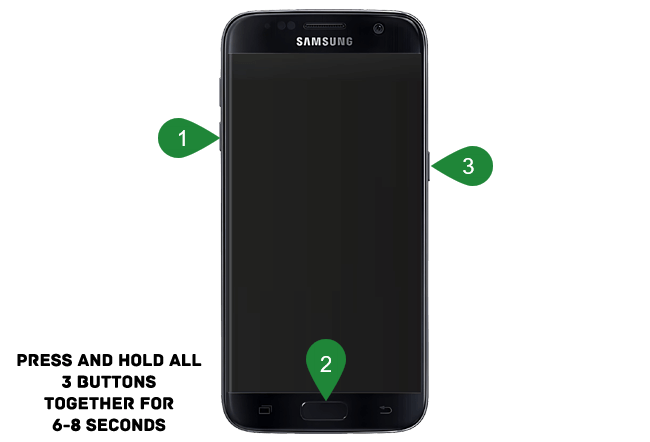
For Samsung Devices with Bixby Button (without physical home button):
Press Bixby + Volume Down to boot the device into the download mode, then Hold the Power button.
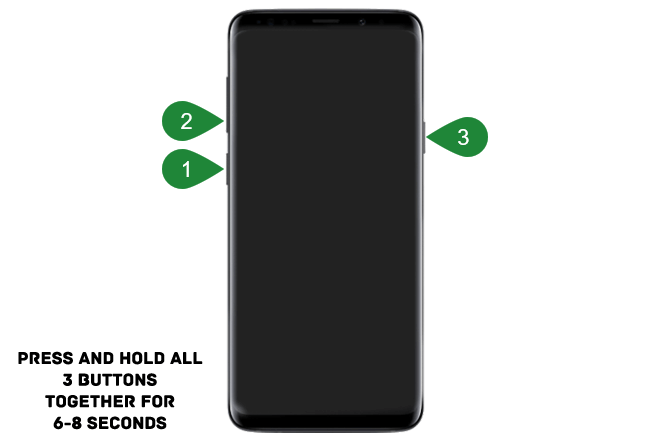
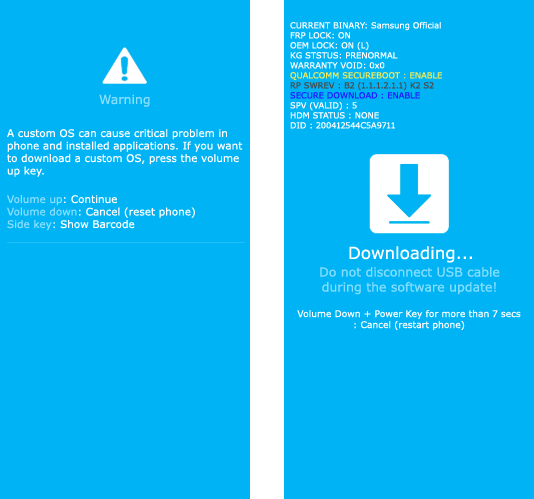

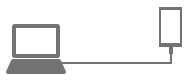
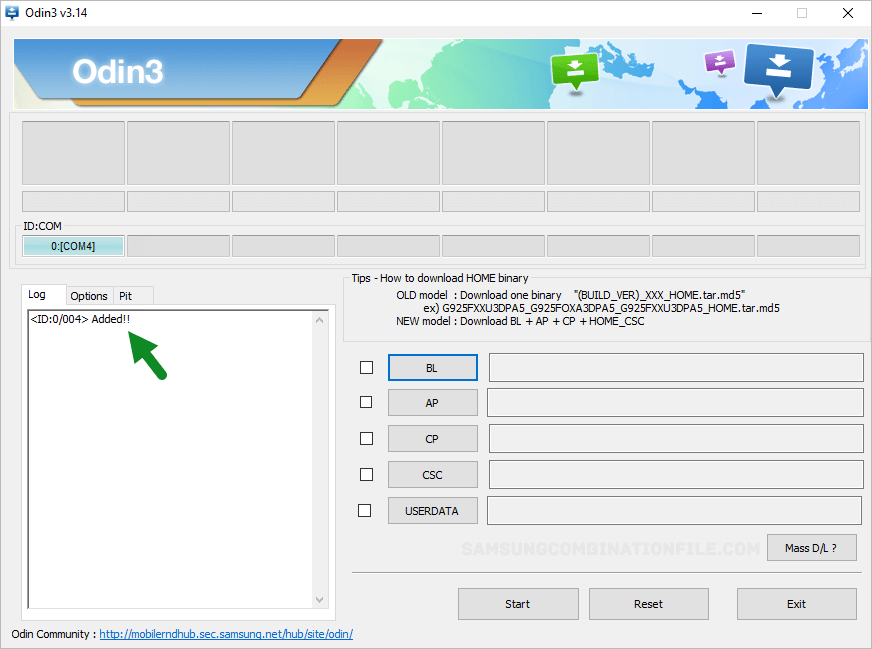
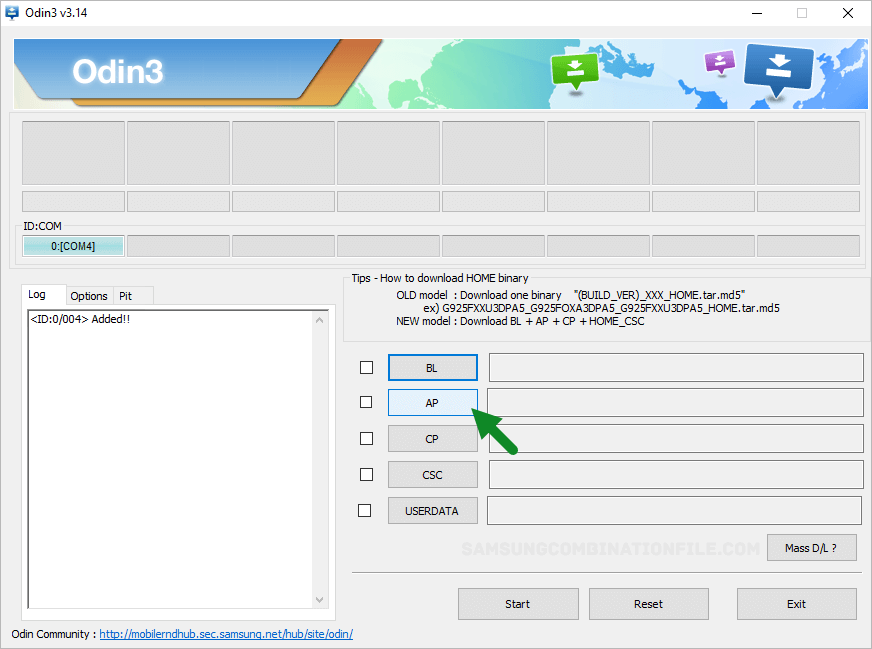
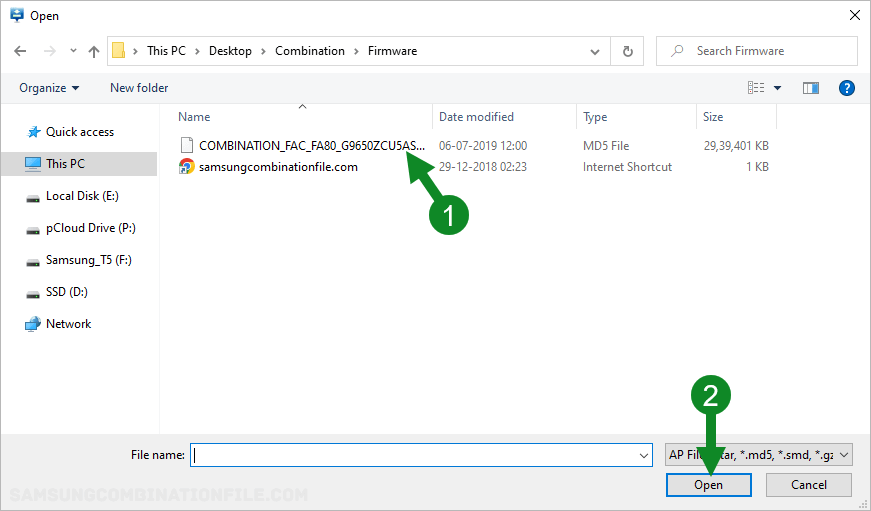
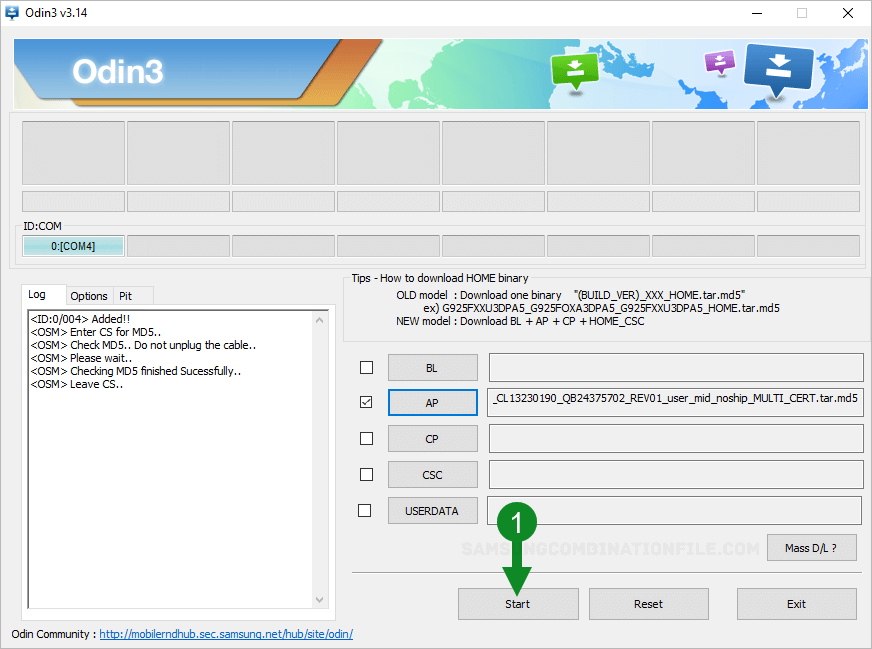
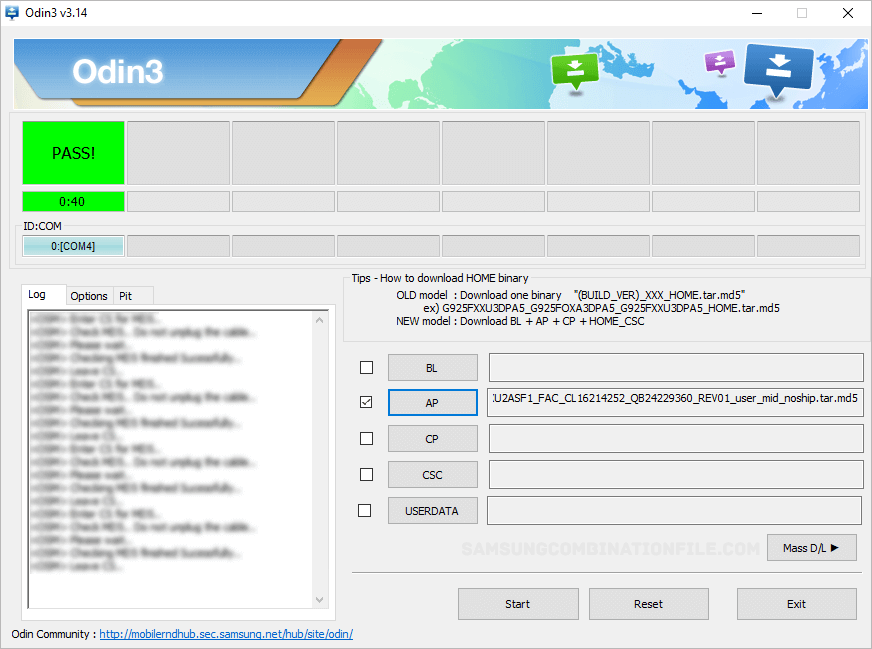
Readme Once:
[*] Data Loss Process: Flashing the combination firmware may permanently delete your data from the device. Therefore, we recommend you back up your data before following the above guidelines.
[*] Warning: Always ensure to download the correct combination file of the respected model. It might get bricked if you download or flash an incorrect combination file on the device. And we don’t hold any responsibility for that.
[*] Samsung Stock Firmware: If you are looking for the original Samsung firmware, then head over to Samsung Stock Firmware page.
[*] Credits: Odin Download Tool used above is provided by OdinDownloader. So, full credit goes to them for providing the tool for free.
Aug 26, 2024 by Robert M. Taylor
Aug 26, 2024 by Robert M. Taylor
